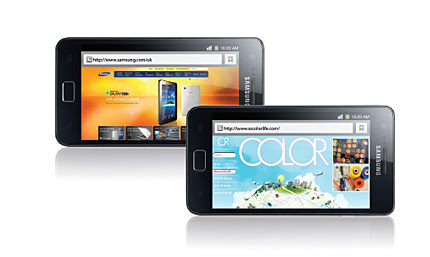The ARM Cortex™-A15 MPCore™ processor is the highest-performance
licensable processor the industry has ever seen. It delivers
unprecedented processing capability, combined with low power consumption
to enable compelling products in markets ranging from smartphones,
tablets, mobile computing, high-end digital home, servers and wireless
infrastructure. The unique combination of performance, functionality,
and power-efficiency provided by the Cortex-A15 MPCore processor
reinforces ARM’s clear leadership position in these high-value and
high-volume application segments.
Overview
The ARM Cortex™-A15
MPCore™ processor delivers unprecedented processing capability, combined
with low power consumption to enable compelling products in a wide
range of new and existing ARM markets ranging from mobile computing, high-end digital home, servers and wireless infrastructure.
The Cortex-A15 MPCore processor is the latest member of the Cortex-A series of
processors, ensuring full application compatibility with all of the
other highly acclaimed Cortex-A processors. This enables immediate
access to an established developer and software ecosystem including
Android™, Adobe® Flash® Player, Java Platform Standard Edition (Java
SE), JavaFX, Linux, Microsoft Windows Embedded, Symbian and Ubuntu,
along with more than 700 ARM Connected Community™ members providing applications software, hardware and software development tools, middleware and SoC design services.
The
Cortex-A15 MPCore processor has an out-of-order superscalar pipeline
with a tightly-coupled low-latency level-2 cache which can be up to 4MB
in size. Additional improvements in floating point and NEON™
media performance result in devices that deliver the next-generation
user experience for consumers as well as high-performance computation
for web infrastructure applications.
It is expected that mobile
configurations of the Cortex-A15 MPCore processor will deliver over five
times the performance of today’s advanced smartphones. In advanced
infrastructure applications, the Cortex-A15 running at up to 2.5GHz will
enable highly scalable solutions within constantly shrinking energy,
thermal and cost budgets
Applications:
- Advanced Smartphones
- Mobile Computing
- High-end Digital Home Entertainment
- Wireless Infrastructure
- Low-power Servers
The
growing complexity of the Web2.0 centric devices is creating the
requirement for devices to support multiple software personalities and
combine disparate functionality. For this reason the Cortex-A15 MPCore
processor introduces new technology from ARM that enables efficient
handling of the complex software environments including full hardware
virtualization, Large Physical Address Extensions (LPAE) addressing up
to 1TB of memory as well as error correction capability for
fault-tolerance and soft-fault recovery.
The Cortex-A15 MPCore
processor is the first ARM processor to incorporate highly efficient
hardware support for data management and arbitration, enabling multiple
software environments and their applications to simultaneously access
the system capabilities. This enables the realization of devices that
are robust, with virtual environments that are isolated from each other.
By ARM